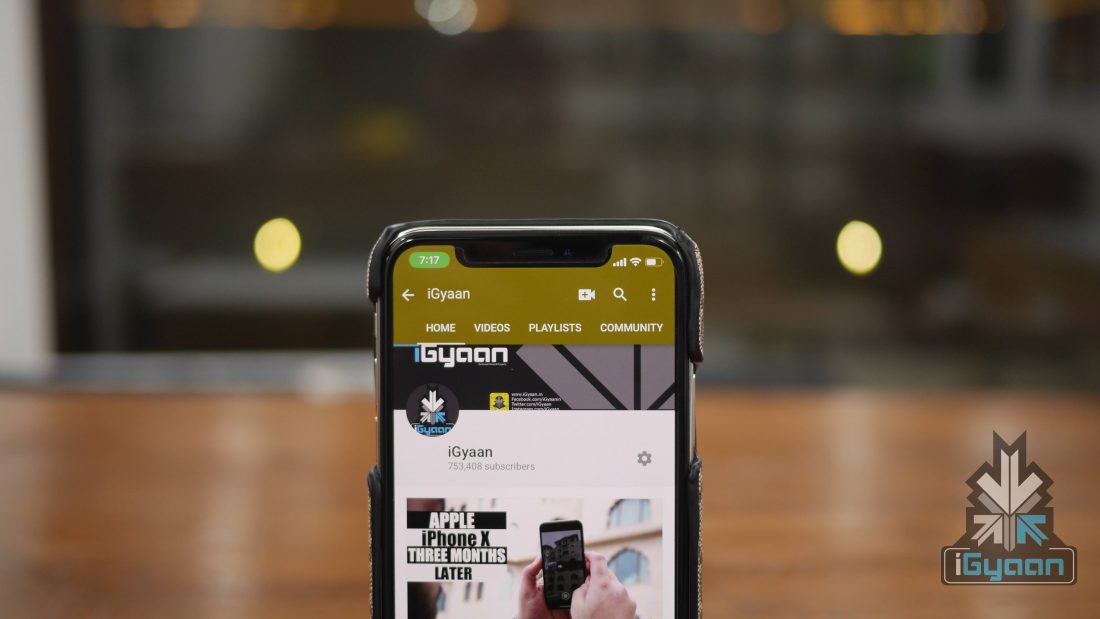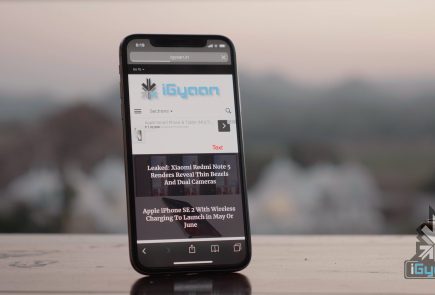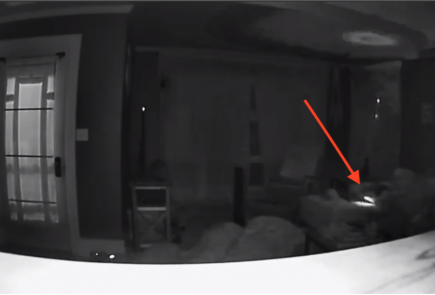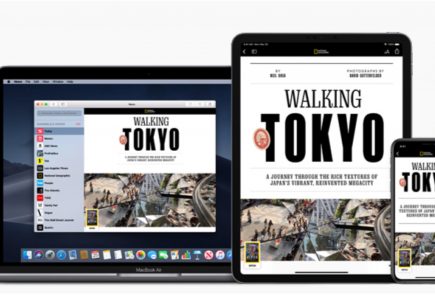Apple iPhone X Has A Black Screen Of Death Issue
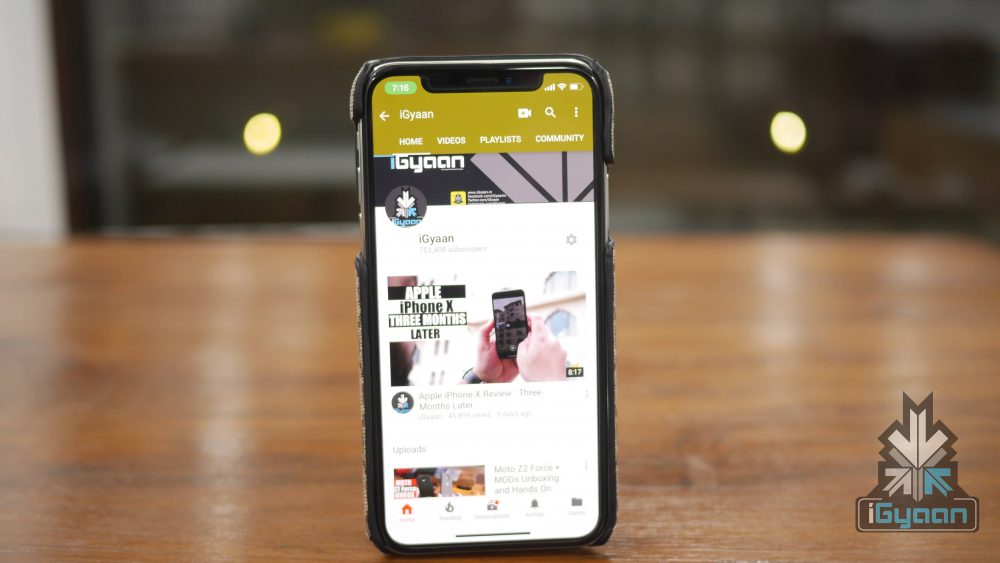
Apple iPhone X is the most powerful iPhone that Apple has ever made. However, it is also the priciest iPhone ever launched, breaking the thousand dollar barrier for the first time. It is also the first iPhone since the iPhone 5s to not feature Touch ID (iPhone 5c also did not have TouchID but, had the home button). The smartphone currently retails in India at Rs 95,390 for the 64GB storage variant.
The iPhone X comes with radically redesigned finish with a premium surgical grade steel frame. The bezel-less design and gesture-based UI are some of the highlights of this smartphone. Face ID was subjected to a lot of speculations before the launch of the iPhone X, However, ever since the iPhone X went on sale, it has received positive reviews from consumers and critics alike.
However, Face ID has had its fair share of failures as well. Recently, users were able to bypass Face ID using twins and a 3D face mask. However, Apple has promised that Face ID will become smarter with the future software updates.
It looks like Face ID and iOS bugs aren’t the only things troubling iPhone X users. Some users have reported about the “Black Screen of Death”. In fact, the issue has been persistent across the iPhone lineup from last few years.
What is Black Screen of Death on iPhone X?
The iPhone X tends to turn off the screen suddenly for no reason. Interestingly, the smartphone will continue to receive calls and notifications while the screen is off. However, the user cannot reply to texts or pick up any incoming calls. The issue is not fixed to a certain iPhone and can occur at random. The company, however, is expected to fix this issue in an upcoming software update.
How to Resolve Black Screen of Death on Apple iPhone X?
- Turn off your Apple iPhone X completely
- Connect the iPhone to a power socket via lightning cable
- Press Volume UP and Volume Down buttons together along with the multifunction key for a brief second
- After this, your phone will enter into Device Firmware Update (DFU) Mode
- Disconnect your iPhone from the power socket and press the multifunction key
- After this, your iPhone should restart normally
If the problem isn’t resolved after the first attempt, repeat the process again. This process should essentially fix your iPhone, however, if the issue persists, it is best suggested to take the iPhone to an Apple service centre.