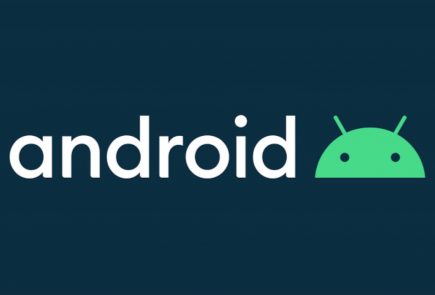OnePlus 7 and OnePlus 7 Pro Get Android Q Beta, How To Install Guide

Earlier this month, Google held its annual developer conference, Google I/O in Mountain View, California where it showcased the upcoming Android Q. The future Android update will introduce several new features while simultaneously enhancing the existing ones. The consumer-ready update of the latest Android version is expected to roll out in the month of August. However, interested device owners can experience the Beta version of Android Q which takes a bit of tinkering to install.
During the conference, Google published a list of OEMs whose devices are eligible for the Beta software update. As promised, Chinese smartphone maker, OnePlus has dropped the said Android Q beta for its latest flagship smartphone duo which includes the OnePlus 7 and OnePlus 7 Pro. Consequently, interested OnePlus 7 and 7 Pro owners can install the latest software on their devices and experience what the future version of Android has on offer. Though, it must be noted that Beta software has certain issues which will be fixed gradually with upcoming updates. The list of known issues is listed below:
- Ambient Display is not working
- System stability issues
- Cannot send SMS when VoLTE is on
- Navigation gesture is not working
- Recovery mode doesn’t work
- Some apps may not function as expected when running on this Developer preview release
- An issue with MTP that doesn’t allow you to copy rollback file from PC to Phone
After going through the list of known issues, if you still want to install Android Q beta on your OnePlus 7 or OnePlus 7 Pro, the following guide will help you
How To Install Android Q Beta On OnePlus 7 and OnePlus 7 Pro?
Note:
- The update will delete the existing data on your smartphone, therefore backup important data before installing the update.
- Make sure your device is 30% charged and has at least 3 GB of available storage space.
Steps:
- Download the latest ROM upgrade zip package. (OnePlus 7, OnePlus 7 Pro)
- Copy the ROM upgrade package to the phone storage.
- Navigate to Settings > System > System Updates > Click top right icon > Local upgrade > Click on the corresponding installation package > upgrade
- After the upgrade is complete, click Restart.
- The phone will boot into recovery mode to format user data, it will reboot again after formatting.
- Update successful.?