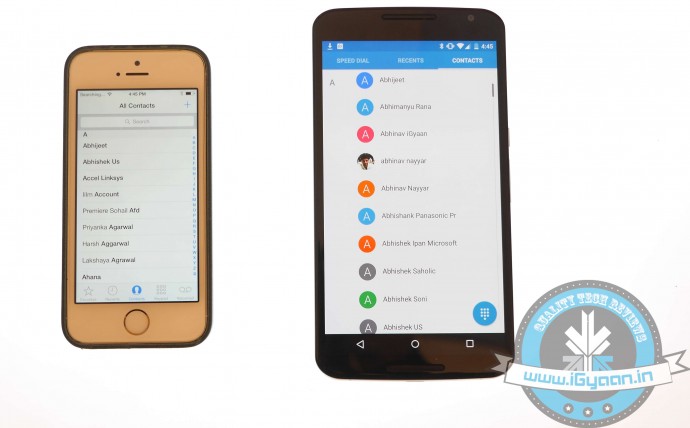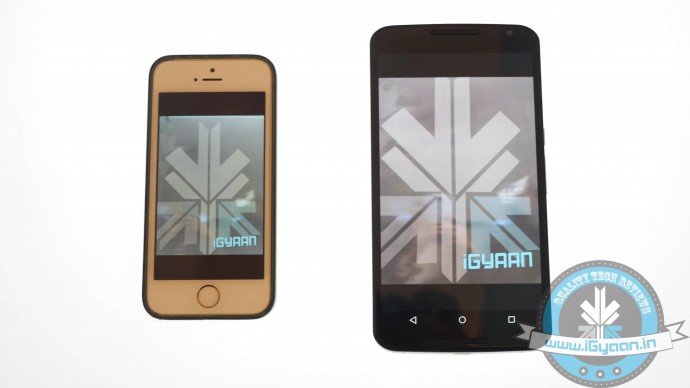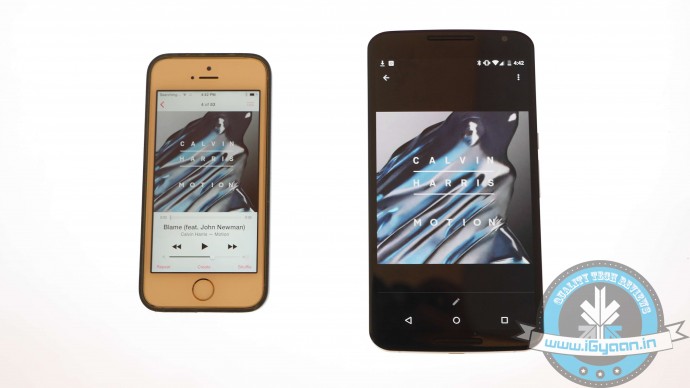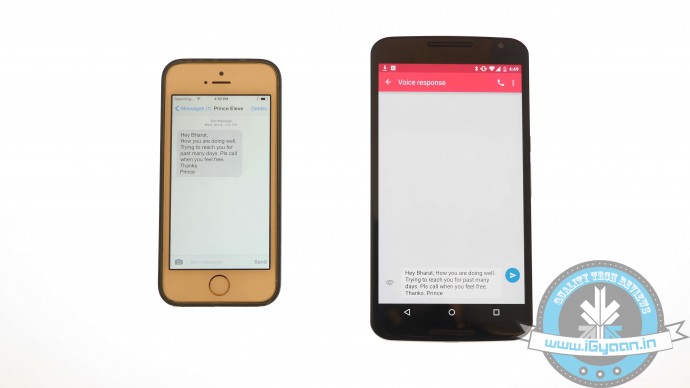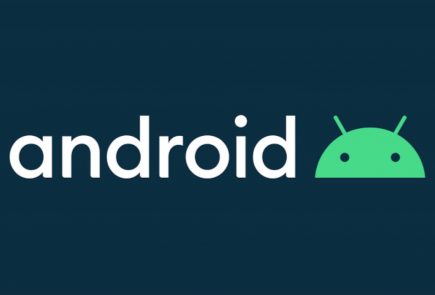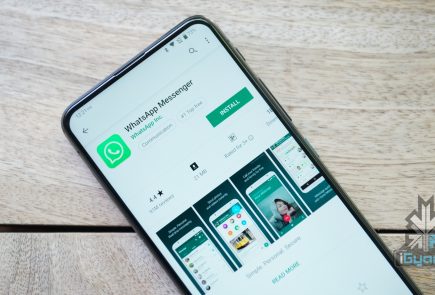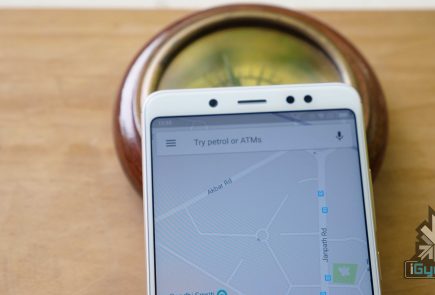Switching From Android to iOS? This iGyaan Guide Will Help You Out

Switching phones with different operating system is easy, but transferring data between the two can be a task. If you are an Android user and are planning to switch to iOS, then you might be concerned about your contacts, music, calendar, photos and videos. This guide will assist you in making a smoother and effortless shift between the two ecosystems.
The first rule of safe data transfer is backing your device. This way, even if you are stuck at any step, you will have the data with you. Once all your data is backed up, follow the directions below and get started:
Shift Contacts, Mail and Calendar
One of the easy and quick methods to transfer contacts, emails, and calendar to the iOS is by syncing your Gmail account. Go for the below-mentioned steps on your Android:
- Go to Settings > Accounts > Google
- Click on your Gmail account and tap on Sync Gmail, Sync Calendar and Sync Contacts
- This will sync your selected information to your Gmail account. Now open your iPhone and perform the following steps:
- Choose Settings > Mail, Contacts, Calendars and add your Gmail account
- Enable all the options like Mail, Contacts, Calendar and Notes if you wish.
Transfer Photos and Videos
If you don’t wish to lose the pictures and videos on your Android, then Copy My Data or PhotoSync would be the best option to go for. Perform the below-mentioned method to transfer photos, as well as videos:
- Download and install PhotoSync (or Copy My Data) on both iOS and Android.
- Open PhotoSync on Android and make a selection of the pictures
- Tap on the minuscule, Refresh-like red button on the top and select Phone in the next window that will appear
- Tap on the iPhone name in the other window or type in IP address in case it doesn’t appear automatically
- The transfer will begin.
Transfer Music
Music transfer from Android to iOS conveniently through iTunes. Read and replicate the steps below:
- Plug in the Android device to a computer and copy your collection to it
- Install iTunes and go to Library > Music > File > Add Folder to Library.
- Copy all audio files you want to have on your device
- Now without closing the iTunes, attach your iPhone to the computer
- Click Sync on the dialogue box that appears on attaching the iPhone
All your songs will now appear on your iOS device.
Transfer Messages
There are moments your messages carry important information and losing them is no option. Well, this means that you have to shift your messages to the new iOS device. Message transfer is a stressful task, but we have figured out the easiest way for you.
- Download the Phone Transfer app on your computer
- Connect both Android and iOS via USB to the PC.
- A window will appear with Android device on left and iOS on the right. Flip the two if it’s not the case as the destination phone has to be on right.
- Click on Text messages and deselect the rest and press Start Copy
You can now read the transferred messages on the iOS devices.
If you want to know how to transfer data from an iOS device to your Android device, then follow this easy guide.