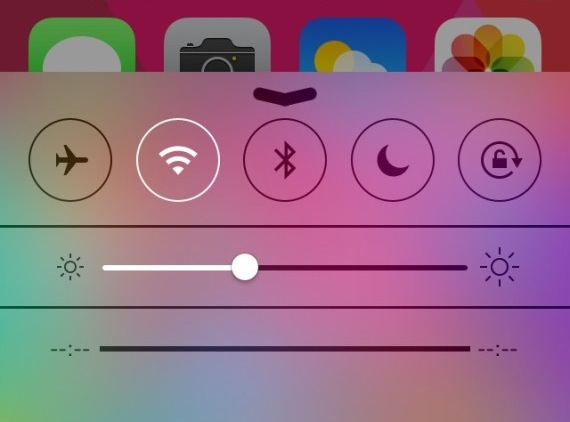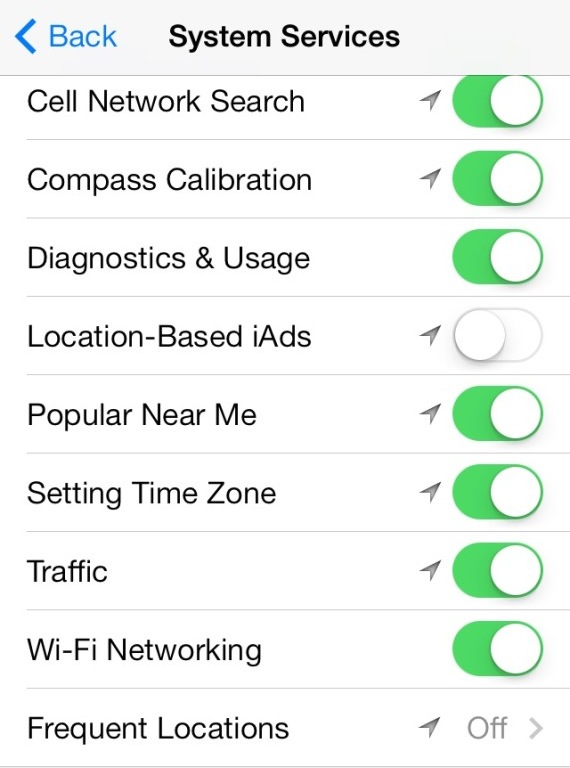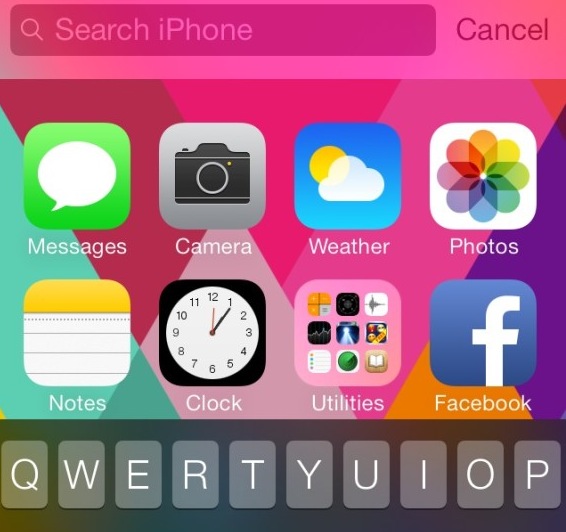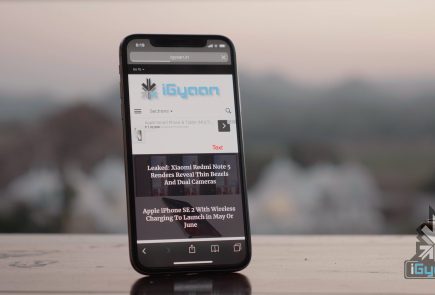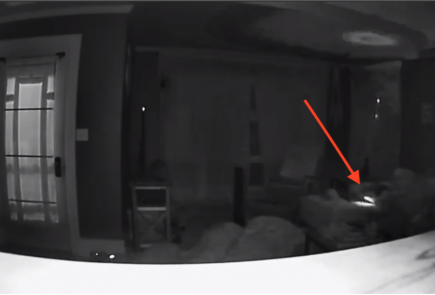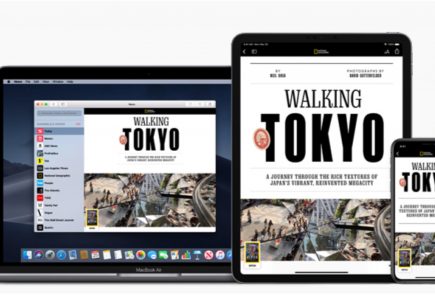iOS 7 Battery Drain Fixes for iPods, iPhone 4, 4s, iPhone 5, 5c and iPhone 5s
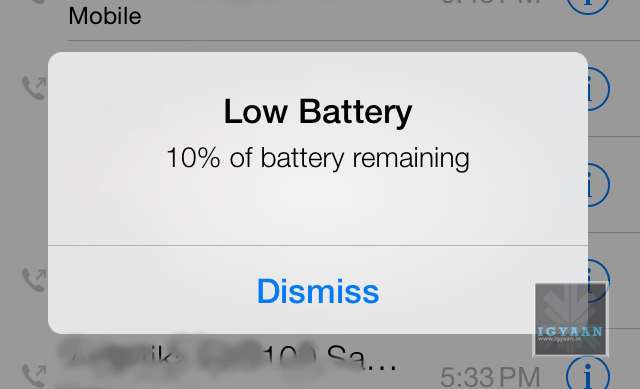
If you recently upgraded your iPhone 4, 4s and or 5 to iOS 7 then you are probably suffering from massive battery loss on your iOS device also known as post-upgrade-drain-syndrome. However we have been able to locate a few causes that could be the culprits behind the whole iOS 7 battery life drain issue.
Check out the ten quick fixes below and the ultimate fix at the bottom.
Quick Fixes
1. Brightness and Display Timeout : It’s an age old problem, and probably the easiest to fix quickly : ensure that the brightness is not turned up too high and the timeout of the display is at 1 minute. This will save the battery considerably as the biggest consumer of iOS 7 battery is the Display.
2. Location Services : In iOS 7 a lot of apps ask for location use consent and users mostly agree without realizing that the use of GPS causes sufferable battery drain, quickly fix theis by going to Settings > Privacy > Location Services and turning off apps you don’t want using this service. For example Google Chrome may use location to find localized results but you may not need that, so turn it off. Also at the bottom of the Location services menu,you will find a System Services panel, which can be further tweaked to turn off options like Location Based iAds etc. that you don’t need.
3. iPhone 5/ 5s Parallax : The fun new animation which causes the wallpaper in the background to move, making the whole plane of the iPhone look 3 dimensional also affects the battery life drastically. Head over to Settings > General > Accessibility and set “Reduce Motion” to On. This will disable parallax and increase iOS 7 battery life.
4. Background App Refresh: If your apps are getting updated and refreshed while your phone is resting, its not really resting. While your phone is on standby , its actually getting drained pinging the servers for data refreshes. turning this off will improve battery life considerably. Find it in Settings > General “Background App Refresh” you can turn it off completely or turn off apps you can refresh manually.
5. Push Mail / Fetch Mail : Push Mail and Fetch mail also check the servers for new email frequently, using up data and battery life, setting this to manual will help the battery life of your iPhone / iPod. However some would rather have this feature on. Find the settings in Settings > Mail,Contacts, Calendars > Fetch New Data.
6. Incompatible Apps : Some apps that have not been optimized for iOS 7 may cause battery drain issues, one such daily use app is “Whatsapp”. In our testing we saw that battery drained 200 times faster if Whatsapp is actively running on the iOS 7 device. If not using this app is not an option, then double tapping the home button and sliding the app away to fully quit the app may be a good option to save battery life.
7. iPhone 5/ 5s Airdrop: On the iPhone 5, 5c and 5s a new feature called Airdrop allows you to share files between other iOS devices that support this feature including Mac OS devices. However if you don’t use this feature frequently turning this off from the control center will save additional battery. Swipe the control center up and tap on AirDrop , then tap “Off” and you are all set.
8. Spotlight Settings : With iOS 7, you can now search for anything on your iPhone using Spotlight. All you have to do is pull down on your Home screen and you can search pretty much every part of your phone, from notes to music, to mail. This also takes a mjor hit on the Battery, simply reduce the search options to the ones you do use : go to Settings > General > Spotlight search and set it to use only things you use.
9. Siri: Unless you use Siri frequently, turn her/him off. If you do use Siri, then turning off “Raise to Speak” in Settings > General > Siri will keep the proximity sensor from being used all the time.
10. Bluetooth and Wifi: Although the essence of any Smartphone, if you are not a frequent user of Bluetooth and Wifi, then turning them off will help improve iOS 7 battery life.
Although the above fixes will help a lot with the battery life drain, turning off only those features you can live without is recommended. If all else fails try the major Fix below.
Major Fix:
Set Up as a new device:
In most cases when we update any hardware from one generation of OS to the next, it is recommended that a fresh install be done. Similarly when you upgraded your iOS 6 device to iOS7, a lot of profiles and cached files, tmp file and even some preferences get carried over to iOS 7 which may not essentially be compatible with the new OS and may cause the processor on the iPhone/ iPod to get overworked.
Take a backup of all your images, sync up your contact to iCloud or any similar service, and bid adieu to the old messages. Put your iPhone / iPod in DFU mode , and restore the device via iTunes, once the new iOS is downloaded and flashed on your iPhone / iPod, set it up as a new device and do not restore from backup.
Simply sync back your images, contacts, music and apps and you are good to go. You will see a drastic change in the battery life of your iDevices, as this method will make your device fresh and delete all the garbage that was not required.