How to Burn OS X Mountain Lion to a DVD or USB Flash Drive
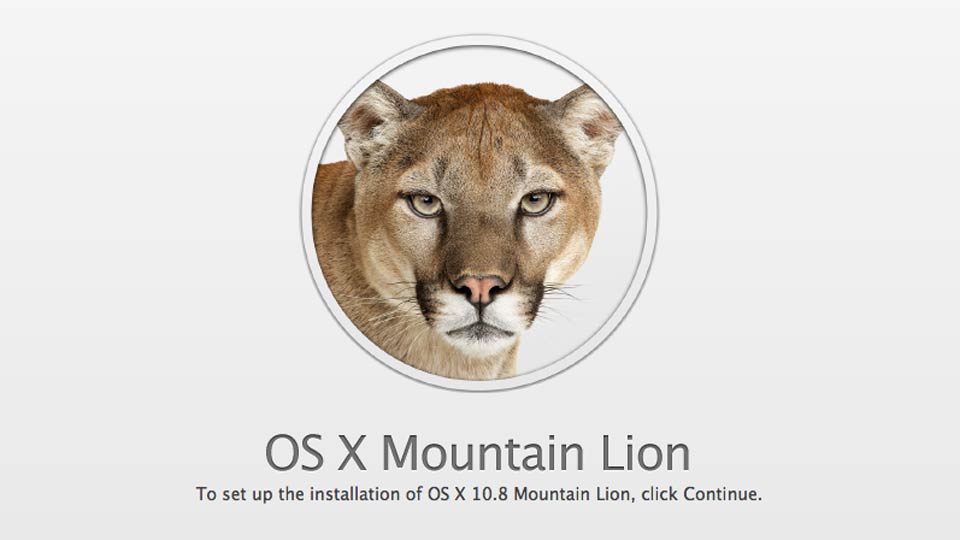
You can easily download OS X Mountain Lion from the App Store any time after purchasing it, but if you want your own physical copy of the installation, here’s how to make your own Mountain Lion install DVD or USB drive.

HERE is the Step By Step
- Download Lion from the Mac App Store, but don’t install it yet.
- Find the installer in your Applications folder and right-click on it then select “Show Package Contents.”
- Head to Contents > SharedSupport and look for the file called “InstallESD.dmg”
- Open up Disk Utility from your Applications > Utilities folder and drag the DMG file into the sidebar on the left.
- If you’re burning to DVD: insert your disk, select the DMG file in the sidebar, and hit “Burn.” Skip to step 6.
- If you’re burning to USB, you’ll need to first format the drive properly:
- Insert the disk and select it in the sidebar in Disk Utility. Select the Partition tab, select “1 Partition” from the dropdown menu and choose “Mac OS Extended (Journaled)” for the format type.
- Click the Options button and choose “GUID Partition Table”—this will make the drive bootable and formatted correctly for the Mac. Hit Apply to format—which will completely erase—the drive.
- Now click the Restore tab and choose the DMG file as your source and the USB drive as the destination. Hit the Apply button to make it happen.
- Finally, to boot from your install disk/drive and install Mountain Lion, restart your Mac and hold the Option key down when you hear the startup chime.
[VIA]























