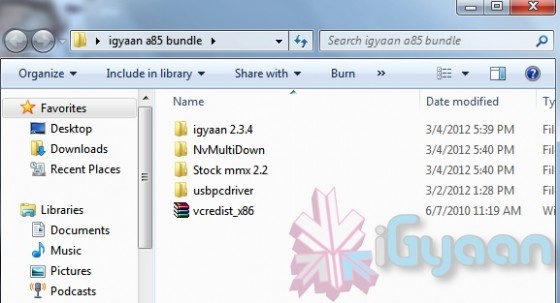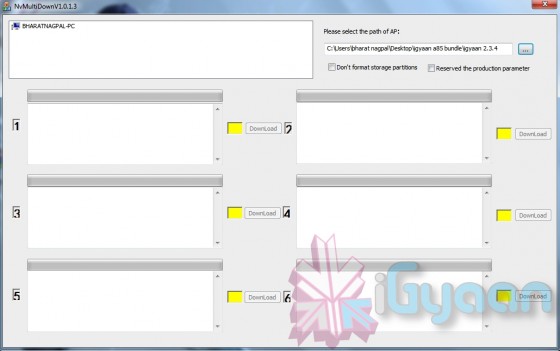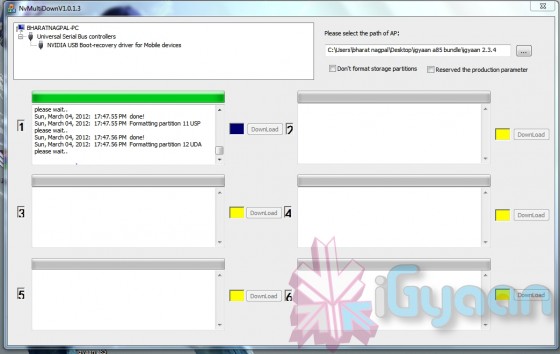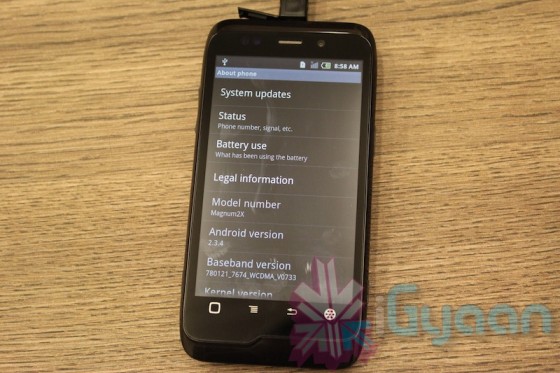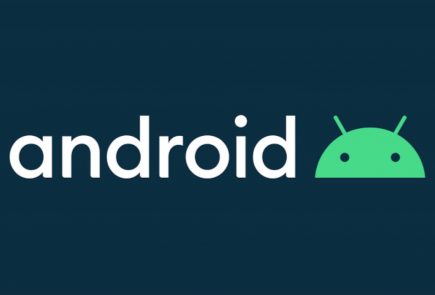How To : Upgrade Micromax A85 to Android 2.3.4 Gingerbread, Step by Step ( iGyaan Version)

Happy March 2012 people, since we promised a stable workable rom for the A85/ cherry Magnum / K Touch k700 with Android 2.3 , we are here to deliver in time.
Before we begin with the update process there are a few things we would like to clear out few important things with you people.
Important Notes
-
We do not take guarantee that this rom will work perfectly and could crash / damage / brick your device. So proceed with your own caution.
- This ROM has been cooked by iGyaan but is majorly based on the official Cherry Magnum 2x update (you will see once you flash your phone)
- We have added bug fixes and tweaks from the Micromax Android 2.2 rom and K-touch K700 Rom to this upgrade.
-
Unfortunately during the update you will loose all data/ apps and most importantly gesture features from the Micromax 2.2 stock rom. So Please Backup Accordingly.
Here are our finding with this rom.
(Based on 3 test units)
- Its very stable = Little or no crashes.
- Audio quality is excellent and networks are solid.
- Battery performance seemed better / depends on usage.
- Very fast and snappy.
Okay now that you are aware of the above lets begin with the process.
Tutorial
What you need
- Micromax A85/ Cherry Magnum 2x / KTouch K700 (either will do).
- Windows PC.
- RAR expander ( winRAR etc.).
- USB-MicroUSb Data Cable.
- iGyaan Update Bundle :
- Finally , A strong heart and lots of patience.
Step One
- Make sure you downloaded the iGyaan Update Bundle : if not then
- Extract the RAR on your desktop.
Step Two
- Extract vcredist_x86.rar and install the software within ( its Visual C++ redistributable)
Step Three
- Power off your A85/ Cherry Magnum 2x / KTouch K700
- Once OFF : Hold the Power + Volume Up button till you see a Green Display
- Let go immediately after you see the green screen on the device
Step Four
- Plug in the USB cable into the PC and attach it to the A85/ Cherry Magnum 2x / KTouch K700
- Windows will try and install the drivers but will not be able to.
- Manually select the drivers ( included in the igyaan bundle in a folder called usbpcdriver)
- Once the drivers are successfully installed Reboot you pc
Step Five
- Once rebooted Navigate to the iGyaan bundle and then folder NvMultiDown
- Now run the NvMultiDOwn.exe
Step Six
- Once the program is running On the right side select the “iGyaan 2.3.4” update folder
- Uncheck the 2 boxes below the file location. (if they are checked.)
- Remove the battery and usb cable from you A85/ Cherry Magnum 2x / KTouch K700
- Repeat Step 3 from above and connect the Device to the USB cable
- Once you connect the device will show up in the NvMultiDown program
- Your device will start to update.
Step Seven
- Once Update finishes your device will boot with Android 2.3.4
- Enjoy!
Now a lot of you may face problems with the update, so those who figure out answers to the problems please help each other out in iGyaanForum.com in the discussion thread :
Please don’t mirror the downloads and keep the original link intact.
If you create instructions don’t forget to link back to this page and don’t copy our links.
Micromax Android 2.2 Stock Rom
Incase you are facing problems with the 2.3 build that you cannot find a fix for, we have instructions to revert to the original rom. in our update bundle we have also included the stock rom.
The stock Rom also includes the gestures app and all stock applications , incase you have warranty issues you can revert to the stock ROM aswell.
Tutorial to revert to Stock 2.2
Follow Step 1 – Step 5 Above
Step Six
- Once the program is running On the right side select the “Stock mmx 2.2” folder
- Uncheck the 2 boxes below the file location
- Remove the battery and usb cable from you A85/ Cherry Magnum 2x / KTouch K700
- Repeat Step 3 from above and connect the Device to the USB cable
- Your device will start to downgrade to 2.2
Step Seven
- Once Update finishes your device will boot with Stock Micromax Rom.
- Enjoy!
Video Coming Shortly!