Today we are going to help you set up a Google Plus Account – Step By Step
Step 1 : Invitations
If you don’t already have an invitation to Google plus, then you should consider making friends with better people, like us.
Hit this link to get an Invite
Note:
- You will need a gmail email address or a fully qualified google profile to get this to work.
- Google apps and associated email addresses are currently not supported
When you get an invite it should look something like the image below
After you get an invite you will need to click the button : ![]()
Step 2 : Register
Once you click on the button you will be redirected to the registration page:
Add your details, upload and crop your profile Photo.
And you are all set to CLICK JOIN
Step 3 : Profile
Now that you are in, you would want to set up your profile.
You will be greeted with a similar welcome page :
- Click the sprocket settings button on the top right of you browser to get into Google Plus settings.
- Next, Set up your privacy and sharing settings in the page.
HIT – SAVE, and you are done!
Step 4 : Setting up Circles
Hit the circles button on your profile page to set up Circles.
Once on the circles page you will be able to , find people by email addresses or by searching for them over other networks and email services like yahoo mail or hotmail.
Simple create circles of your choice, Like Friends, Family, Colleagues, Game Buddies, College, etc.
You can also add the same person to multiple circles.
Once you are done finding and adding your friends, its time to start posting!.
Step 5 : First Post!
- Simple click on the share bar in your Google Plus homepage and start writing.
- You can add media like videos or photos or even links and location from where you are posting.
- Also select what all circles you would like to share this post with.
- You can also leave it blank to share with everyone
Congratulations you have successfully started using Google Plus (+)
Stay tuned for an update to this post where we share details about Sparks, Hangouts and Streams
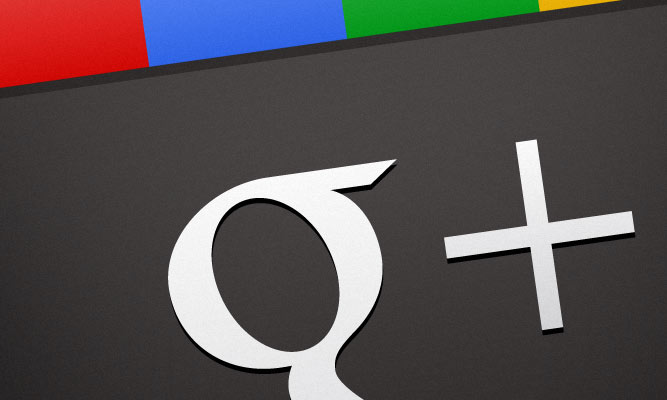


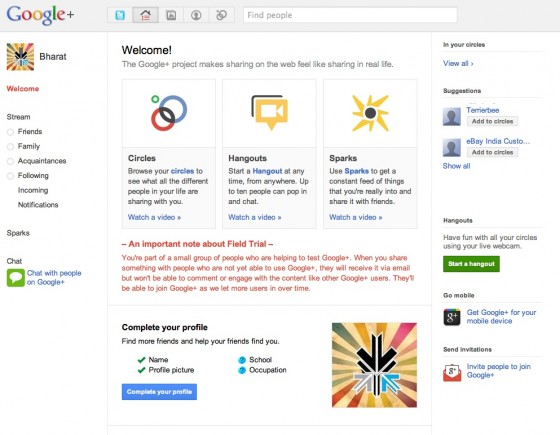





Leave a Reply