Battery Management Lessons for iPhone users

It is a well known fact that we consider the iPhone as an amazing development made in technology, but it often becomes a slab of glass and metal once it’s drained out of battery.
And as irritating as it gets when we run out of battery, there are some easy ways of extending its battery for a while longer.
Here are some simple tricks and tips for iPhone users fed up with their phone’s battery:
Low Power Mode
The recent introduction of iOS 9 came with a special feature of a power saving mode. This update warns you with a message when your battery drops down to 20% and offers Low Power Mode. Activating Low Power Mode reduces animations throughout the system. It also decreases the time before the screen darkens and makes every effort to save your battery for a little longer. When power saving mode is activated, the battery indicator turns from either green or red, to yellow.
Also, Low Power Mode can be activated at other times: look for the option in the new Battery section of Settings once you’ve upgraded to iOS 9.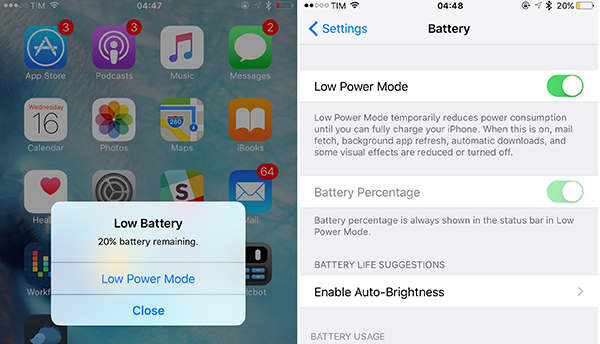
Toning down on visual effects in iOS 7 and iOS 8
The parallax effect introduced in iOS 7, which makes your icons and notifications appear to be floating, might be pretty and cool. But at the same time, it drains the battery of your phone like a vampire, by constantly using your phone’s graphics processor. So, when you’re` in a place where charging your phone would not be possible, you could save your battery by disabling this feature.
You can switch to static rather than dynamic wallpaper – the iOS 7-style wallpaper that moves around as you tilt your phone. This will cut down the power drain a little. When you set a new Wallpaper, tap where it says ‘Perspective Zoom: On’ to turn it off.
You can also go to Settings > General > Accessibility > and switch on Reduce Motion to temporarily turn off all the parallax effects.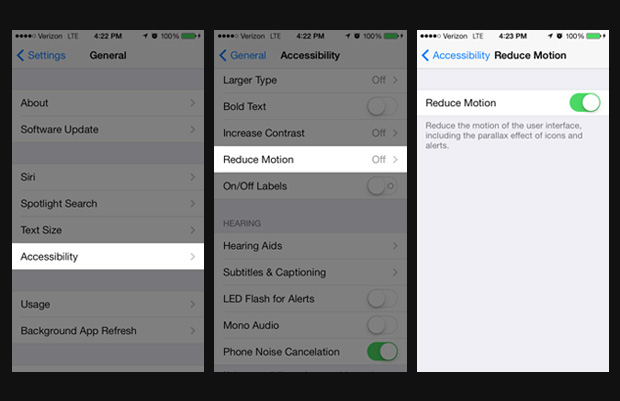
Cool not Hot Phone
There is no other way to say this – heat is really bad for batteries. It would be wise not to leave your phone lying in direct sunlight. The ideal comfort zone claimed for its best performance is between 16° to 22° C (62° to 72° F). Exposing it to a temperature higher than 35° C (95° F) can permanently damage battery capacity, so battery won’t power your device for long on a given charge. Also, it is advised that the cases should be removed while charging, as certain cases tend to generate excess heat that can affect battery capacity.
Reduce Screen Brightness, Turn Off Vibration and AirDrop
A simple way of saving battery is by reducing the brightness level of your iPhone screen. The brighter the default setting for the screen, the more power it consumes.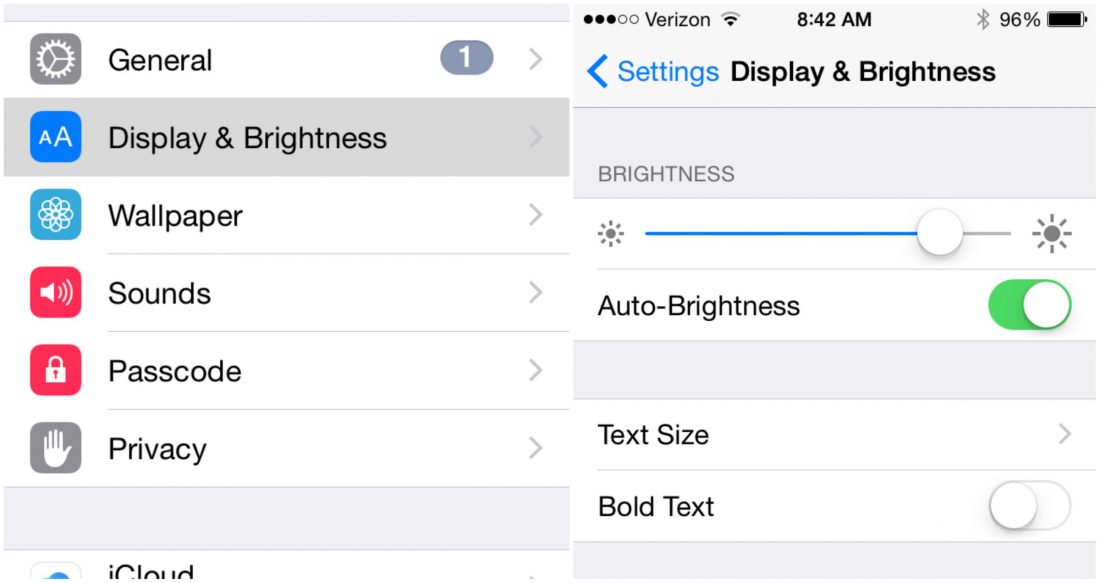 There are a number of ‘Beep’ and songs to choose from for message and call notifications. Leaving out the rattling of your phone when a call or a message comes can save a little of your battery.
There are a number of ‘Beep’ and songs to choose from for message and call notifications. Leaving out the rattling of your phone when a call or a message comes can save a little of your battery.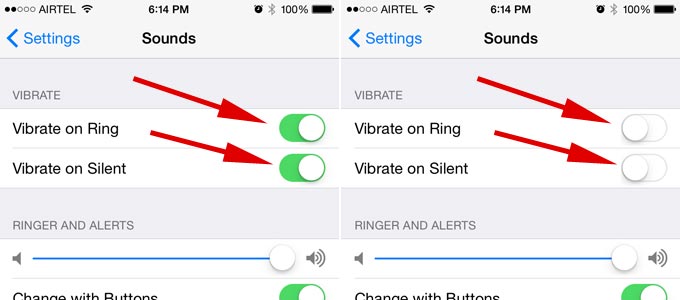
Also, turning off bluetooth and AirDrop whenever it is not in use can help in retaining battery life. Next time you are done transferring photos and files to and from other phones, make sure your bluetooth and AirDrop is turned off immediately after. 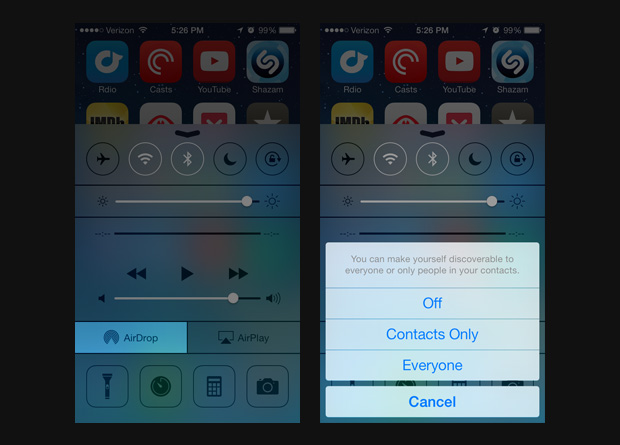
Disable Siri Shortcut
Yes, even Siri can be a bit of a drain on battery life. You’ll find the ‘Raise to Speak’ option in Settings > General > Siri -if you aren’t using it, make sure to turn it off. That sensor is active whenever your phone is unlocked. If it detects you holding your phone next to your face, it will make Siri listen automatically.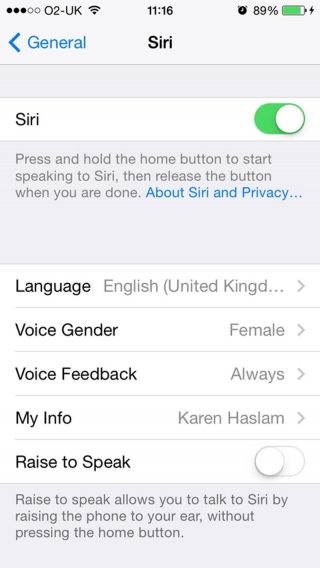
Update manually, Avoid Background Refresh App
Although updating your phone automatically seems to be the easiest way of updating, it is best to update manually. As it is handled automatically within the device it eats up tremendous amount of battery.
Go to Settings> iTunes & App Store> In the Automatic Downloads section, find Updates> Move slider to off/white.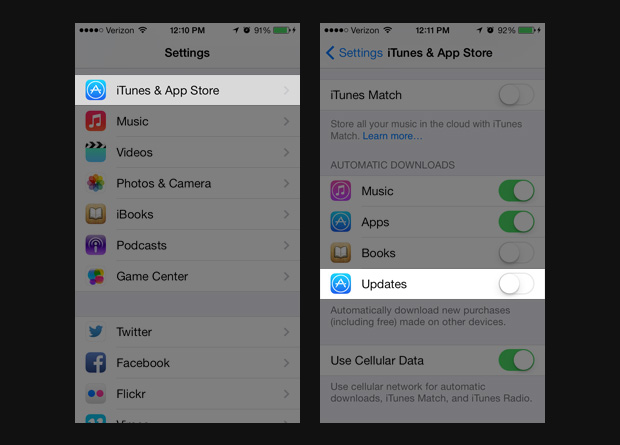
It is also advisable to not use background app Refresh. We know how convenient it is when your device automatically updates the most used apps for you -but for the love of battery- it is better if this is disabled.
Go to Settings> General> Handoff & Suggested Apps> Move the My Apps and App Store sliders to Off.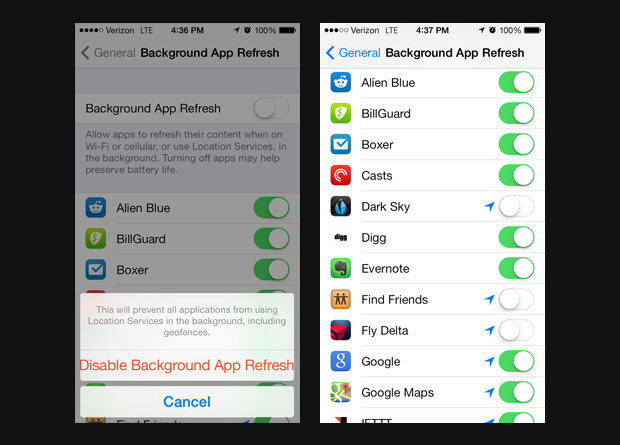
High-Impact Games
This comes as no surprise that games and apps with high-end graphics and quality tends to consume more battery. So when you are playing games with 3D image quality or apps like the GPS chip for maps, and location-based apps it consumes more battery than when you are reading a book on Kindle.
Follow these simple steps to prevent your iPhone from draining out of juice. Next time you land yourself in a dystopic world which lacks all forms of charging options, you’d know what to do.



















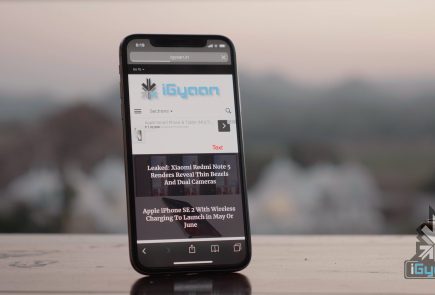
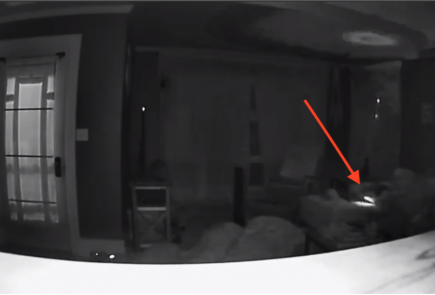
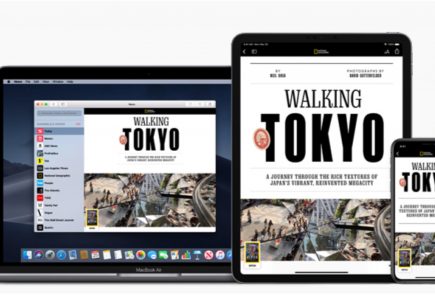


 ! For i
! For i

